NT Filesystem Internals Study Notes
Notes
Special Windows Path Formats and Their Behaviors
Standard Drive Letter Paths (DOS Paths)
-
Syntax: The classic DOS/Windows path uses a drive letter and colon, followed by backslashes separating directories, e.g. C:\Folder\file.txt. It can be absolute (starting from a drive’s root, likeC:\...) or relative. A path likeC:Folder\file.txt(no backslash after the colon) is relative to the current directory on drive C: ([File path formats on Windows systems - .NETMicrosoft Learn](https://learn.microsoft.com/en-us/dotnet/standard/io/file-path-formats#:~:text=Important)). Paths that start with a backslash but no drive (e.g. \Windows\System32) are relative to the root of the current drive ([File path formats on Windows systems - .NETMicrosoft Learn](https://learn.microsoft.com/en-us/dotnet/standard/io/file-path-formats#:~:text=drive%20%60C%3A%60.%20%60,relative%20path%20from%20the%20current)). -
Usage: Used for local file system access on a specific volume. The drive letter is a mount point for a volume. For example,
C:\typically refers to the volume where Windows is installed. These paths are the most common way users and applications refer to files and directories on local disks. -
Parsing: The Windows API will interpret a drive-letter path and translate it to the native NT object path. For instance, C:\Windows\System32is converted internally to an NT namespace path like\??\C:\Windows\System32(windows - Path prefixes \??\ and \?\ - Stack Overflow), where\??\C:is a symbolic link to the actual device object (e.g.\Device\HarddiskVolumeX) (windows - Path prefixes \??\ and \?\ - Stack Overflow). If the path is relative (e.g.C:Folder), the system uses the current working directory on that drive to resolve it ([File path formats on Windows systems - .NETMicrosoft Learn](https://learn.microsoft.com/en-us/dotnet/standard/io/file-path-formats#:~:text=Note%20the%20difference%20between%20the,that%20involve%20Windows%20file%20paths)). Special components .and..are resolved during this normalization, and forward slashes are replaced with backslashes. -
Limitations & Special Behaviors: Traditionally, Windows limited paths to MAX_PATH(260 characters) ([Naming Files, Paths, and Namespaces - Win32 appsMicrosoft Learn](https://learn.microsoft.com/en-us/windows/win32/fileio/naming-a-file#:~:text=Maximum%20Path%20Length%20Limitation)). Without special prefixes (discussed below), file APIs will not open paths longer than this limit. Also, certain file names are reserved device names, like NUL,CON,COM1, etc. If such a name appears as the final path component (even with an extension), the system treats it as a device. For example,C:\Windows\NUL.txtactually refers to theNULdevice, not a file (windows - Path prefixes \??\ and \?\ - Stack Overflow). Using these names in normal paths is blocked to prevent confusion. Drive letter assignments can change between reboots or when adding/removing drives, so a drive letter is not a stable identifier for a volume (windows - Path prefixes \??\ and \?\ - Stack Overflow) (the system uses volume GUIDs for stable identification, described later).
UNC Paths (Network Paths)
-
Syntax: A UNC (Universal Naming Convention) path references network shares using the format
\\ServerName\ShareName\Path\To\File. It always begins with two backslashes. For example:\\MyServer\SharedDocs\Report.pdfrefers to the file Report.pdf on the share SharedDocs on the machine MyServer. UNC paths have no drive letter; theServerName\ShareNameportion acts like the “volume” name. -
Usage: UNC paths are used to access files on remote computers (file servers) over a network. The
ServerNamecan be a hostname or IP address, andShareNameis a shared folder (as configured on the server). For instance,\\SERVER\Users\Alice\file.txtwould access a file on a remote server. This is typically used via SMB/CIFS (Windows file sharing) or other network file systems. UNC is also used for special shares like administrative shares (e.g.\\localhost\C$for the C: drive). -
Parsing: When a Windows file API sees a path starting with
\\, it recognizes it as a UNC path and will not apply a drive current directory. The path is parsed into a network location request. Internally, the runtime library will transform a UNC path into an NT object path under theUNCdevice. For example,\\Server\Share\Folder\Filebecomes\??\UNC\Server\Share\Folder\Filein the NT namespace (windows - Path prefixes \??\ and \?\ - Stack Overflow). In the kernel,\??\UNCis a symlink to the Multiple UNC Provider (\Device\Mup) which hands off the request to the appropriate network redirector (e.g. the SMB redirector for an SMB share) (windows - Path prefixes \??\ and \?\ - Stack Overflow). TheServer\Shareportion is treated as the network volume; you cannot use “..” to navigate above the share root. -
Limitations & Special Behaviors: UNC paths must be fully qualified (they cannot be relative). They require the network redirector to be running and access to the target server. Path length for UNC is also subject to the
MAX_PATHlimit unless the extended syntax (\\?\UNC\...) is used (see below). Also, UNC paths may not be accepted by programs that aren’t network-aware or by certain shell interfaces. Permissions and access depend on network credentials. (For named pipes and mailslots, which also use a\\Server\...syntax with special “shares” likepipeormailslot, see further below.)
Extended-Length Paths (Verbatim \\?\ Prefix)
-
Syntax: An extended-length or verbatim path uses the special prefix \\?\(literally\\\\?\\in a string) before a fully-qualified path. For example:\\?\C:\Very\Long\Path\file.txt. For UNC network locations, the format is\\?\UNC\Server\Share\Folder\file.txt([File path formats on Windows systems - .NETMicrosoft Learn](https://learn.microsoft.com/en-us/dotnet/standard/io/file-path-formats#:~:text=There%20is%20a%20specific%20link,For%20example)) ([File path formats on Windows systems - .NET Microsoft Learn](https://learn.microsoft.com/en-us/dotnet/standard/io/file-path-formats#:~:text=%60)). You can also use this with volume GUIDs or other device paths (e.g. \\?\Volume{GUID}\dir\file). The key is that\\?\tells Windows to treat everything following it as a literal path. -
Purpose/Usage: The \\?\prefix instructs the Win32 API to disable path parsing & normalization for the string that follows ([Naming Files, Paths, and Namespaces - Win32 appsMicrosoft Learn](https://learn.microsoft.com/en-us/windows/win32/fileio/naming-a-file#:~:text=For%20file%20I%2FO%2C%20the%20,enforced%20by%20the%20Windows%20APIs)). This allows paths longer than 260 characters, and allows otherwise reserved characters or file names. It’s typically used to work with very deep or long paths, or to create files/directories with names that include reserved sequences (like trailing spaces or dots) that are normally stripped. In short, \\?\gives applications access to the full capabilities of the file system’s naming, bypassing legacy DOS limitations. -
How it’s Parsed: When a path begins with \\?\, the Windows API recognizes it and skips the usual normalization (such as resolving.and.., converting forward slashes, removing trailing dots/spaces) (windows - Path prefixes \??\ and \?\ - Stack Overflow). The prefix is removed and replaced with the NT namespace prefix\??\before passing to the kernel (windows - Path prefixes \??\ and \?\ - Stack Overflow). Essentially,\\?\C:\Path\...becomes\??\C:\Path\...internally, which the Object Manager then resolves to the device. Because no normalization is done, the path is taken verbatim – meaning the exact casing, spacing, and length are preserved. It also means the path must be fully qualified (no relative segments allowed) ([File path formats on Windows systems - .NETMicrosoft Learn](https://learn.microsoft.com/en-us/dotnet/standard/io/file-path-formats#:~:text=DOS%20device%20paths%20are%20fully,never%20enter%20into%20their%20usage)). -
Limitations & Requirements: To use \\?\paths, you generally must call Unicode (W) versions of file APIs – ANSI versions may not support long paths properly ([Naming Files, Paths, and Namespaces - Win32 appsMicrosoft Learn](https://learn.microsoft.com/en-us/windows/win32/fileio/naming-a-file#:~:text=Note%20that%20Unicode%20APIs%20should,you%20to%20exceed%20the%20MAX_PATH)). Historically, only certain APIs respected this prefix, but on modern Windows many do (if long path support is enabled). Starting with Windows 10 (v1607) and newer, the system can be configured to allow long paths without the prefix (with a registry or group policy setting) ([Naming Files, Paths, and Namespaces - Win32 apps Microsoft Learn](https://learn.microsoft.com/en-us/windows/win32/fileio/naming-a-file#:~:text=In%20editions%20of%20Windows%20before,Length%20Limitation%20for%20full%20details)), but many applications still use \\?\for compatibility. Keep in mind that with\\?\, the path must be absolute and fully qualified (you can’t start it with\\?\and then..somewhere). Also, using forward slashes in the path will break the\\?\mechanism unless they are converted to backslashes (the prefix only works with the exact\\?\sequence) (windows - Path prefixes \??\ and \?\ - Stack Overflow).
Win32 Device Paths (\\.\ Prefix)
-
Syntax: The \\.\prefix (spoken “\\ dot \”) indicates a path to the Win32 device namespace rather than the file system. It’s followed by a device identifier. Examples include\\.\PhysicalDrive0(the first physical disk) ([Naming Files, Paths, and Namespaces - Win32 appsMicrosoft Learn](https://learn.microsoft.com/en-us/windows/win32/fileio/naming-a-file#:~:text=Another%20example%20of%20using%20the,to%20be%20the%20file%20system)), \\.\CdRom1(the second CD/DVD drive),\\.\COM56(COM port number 56) ([Naming Files, Paths, and Namespaces - Win32 appsMicrosoft Learn](https://learn.microsoft.com/en-us/windows/win32/fileio/naming-a-file#:~:text=have%20a%20100%20port%20serial,to%20locate%20a%20predefined%20alias)), or even \\.\C:(the volume corresponding to C drive). Named pipe and mailslot paths also use this prefix (e.g.\\.\pipe\Name), as do volume GUID paths in one form. Essentially,\\.\DeviceNameopens a handle to a device or volume instead of an ordinary file. -
Purpose/Usage: This format is used to access devices and volumes directly, bypassing the normal file system path interpretation ([Naming Files, Paths, and Namespaces - Win32 apps Microsoft Learn](https://learn.microsoft.com/en-us/windows/win32/fileio/naming-a-file#:~:text=Win32%20Device%20Namespaces)). For example, to open a raw disk for reading/writing, you use \\.\PhysicalDriveX. To open a volume (e.g., to read its filesystem boot sector or perform volume-level operations), you can use\\.\C:or\\.\Volume{GUID}. Serial and parallel ports can be opened as files via names like\\.\COM1or\\.\LPT1. In general, any driver that creates a named device object accessible to user mode can be opened with a\\.\path. This is how CreateFile can be used for both file I/O and device I/O ([Naming Files, Paths, and Namespaces - Win32 appsMicrosoft Learn](https://learn.microsoft.com/en-us/windows/win32/fileio/naming-a-file#:~:text=For%20example%2C%20if%20you%20want,to%20locate%20a%20predefined%20alias)) ([Naming Files, Paths, and Namespaces - Win32 apps Microsoft Learn](https://learn.microsoft.com/en-us/windows/win32/fileio/naming-a-file#:~:text=Another%20example%20of%20using%20the,to%20be%20the%20file%20system)). -
Parsing/How it Works: A path with \\.\is recognized by the OS as a device path. The\\.\is replaced with the NT namespace prefix\??\(similar to\\?\case) (windows - Path prefixes \??\ and \?\ - Stack Overflow), so for example\\.\PhysicalDrive0becomes\??\PhysicalDrive0. Under the hood, the Object Manager looks in the Global?? directory (global DOS device directory) for the name. Device drivers usually create symbolic links in\GLOBAL??for user-friendly names ([Naming Files, Paths, and Namespaces - Win32 appsMicrosoft Learn](https://learn.microsoft.com/en-us/windows/win32/fileio/naming-a-file#:~:text=To%20make%20these%20device%20objects,Device%5CXxx)). For instance, the driver for the first hard disk creates a symlink \GLOBAL??\PhysicalDrive0that points to\Device\Harddisk0\DR0(the device object for that disk) ([Naming Files, Paths, and Namespaces - Win32 appsMicrosoft Learn](https://learn.microsoft.com/en-us/windows/win32/fileio/naming-a-file#:~:text=To%20make%20these%20device%20objects,Device%5CXxx)). Similarly, C:under\GLOBAL??is a symlink to\Device\HarddiskVolume1(or whatever volume backs drive C) ([Naming Files, Paths, and Namespaces - Win32 appsMicrosoft Learn](https://learn.microsoft.com/en-us/windows/win32/fileio/naming-a-file#:~:text=To%20make%20these%20device%20objects,Device%5CXxx)). So, opening \\.\PhysicalDrive0gives you a handle to the raw disk device, and\\.\C:gives a handle to the volume device. In short,\\.\paths are routed to the Object Manager’s device namespace, not through the file system parser. -
Limitations & Special Cases: Not all APIs accept \\.\paths – primarily CreateFile (and a few related APIs) are used for device paths ([Naming Files, Paths, and Namespaces - Win32 appsMicrosoft Learn](https://learn.microsoft.com/en-us/windows/win32/fileio/naming-a-file#:~:text=If%20you%27re%20working%20with%20Windows,devices%20only%20and%20not%20files)). Most high-level file APIs (and the Windows shell) expect file system paths and will reject or mishandle \\.\prefixes ([Naming Files, Paths, and Namespaces - Win32 appsMicrosoft Learn](https://learn.microsoft.com/en-us/windows/win32/fileio/naming-a-file#:~:text=If%20you%27re%20working%20with%20Windows,devices%20only%20and%20not%20files)). Typically, you should not use \\.\for normal files ([Naming Files, Paths, and Namespaces - Win32 appsMicrosoft Learn](https://learn.microsoft.com/en-us/windows/win32/fileio/naming-a-file#:~:text=If%20you%27re%20working%20with%20Windows,devices%20only%20and%20not%20files)). Security: opening devices often requires elevated privileges or specific access rights (for example, raw disk access requires Administrator rights). There are also reserved device names inherited from DOS: e.g., COM1throughCOM9andLPT1etc. The system reserves those so that an app can open “COM1” without the prefix. For device names beyond those (like COM56 in the example), you must use\\.\since there’s no automatic alias. Another nuance: if you open a volume by drive letter with\\.\C:, you should include a trailing backslash (\\.\C:\) when calling CreateFile to clearly indicate it’s the volume (some documentation suggests this, though\\.\C:often works as well). Also, when accessing a volume or disk directly, you bypass the file system – reading/writing raw bytes. This should be done with care to avoid corruption.
Volume GUID Paths (Volume Unique ID)
-
Syntax: A volume GUID path uses a special volume identifier instead of a drive letter. It always appears with the extended-length prefix. The format is: \\?\Volume{XXXXXXXX-XXXX-XXXX-XXXX-XXXXXXXXXXXX}\(a GUID in braces, followed by a backslash). For example:\\?\Volume{b75e2c83-0000-0000-0000-602f00000000}\Windows\System32\kernel32.dll([File path formats on Windows systems - .NETMicrosoft Learn](https://learn.microsoft.com/en-us/dotnet/standard/io/file-path-formats#:~:text=volume%20by%20using%20its%20volume,This%20takes%20the%20form)). The GUID is a 128-bit unique identifier for the volume. -
Purpose: The operating system assigns a GUID to each volume. Unlike drive letters, these volume GUIDs are persistent and unique, so they can identify a volume even if drive letters change or if the volume has no drive letter at all ([Naming a Volume - Win32 apps Microsoft Learn](https://learn.microsoft.com/en-us/windows/win32/fileio/naming-a-volume#:~:text=Several%20factors%20can%20make%20it,and%20removed%20from%20the%20computer)) ([Naming a Volume - Win32 apps Microsoft Learn](https://learn.microsoft.com/en-us/windows/win32/fileio/naming-a-volume#:~:text=To%20solve%20this%20problem%2C%20the,are%20strings%20of%20this%20form)). Volume GUID paths allow you to access a volume by this stable ID. This is useful in scenarios with many volumes or external drives, where drive letters are not reliable. Also, some system volumes (like the EFI partition or recovery partitions) might not have a drive letter, so the only way to reference them from user mode is via the volume GUID path. -
Parsing: A volume GUID path must be used with the \\?\prefix ([Naming a Volume - Win32 appsMicrosoft Learn](https://learn.microsoft.com/en-us/windows/win32/fileio/naming-a-volume#:~:text=The%20,Naming%20a%20File%20or%20Directory)), because the raw GUID name is not a normal DOS path component. The \\?\Volume{GUID}\prefix is recognized and passed through to the Object Manager as\??\Volume{GUID}\(windows - Path prefixes \??\ and \?\ - Stack Overflow). In the global DOS devices directory,Volume{GUID}entries are symbolic links created by the Mount Manager for each volume (windows - Path prefixes \??\ and \?\ - Stack Overflow). These links point to the actual device, e.g.\Device\HarddiskVolumeXX. So, when you open a path like\\?\Volume{...}\Folder\File.txt, the system resolvesVolume{...}to the corresponding device and then opens\Folder\File.txton that volume’s file system. It acts like a “virtual drive” representing that volume. -
Limitations & Notes: You must include the trailing backslash after the GUID if you intend to open the volume itself. For example, \\?\Volume{GUID}\(with backslash) opens a handle to the root of the volume (similar to a drive likeC:\). Without the backslash, the path would not be a valid volume device path. When using a volume GUID path, the rest of the path (directories\file) must be absolute on that volume (you cannot have relative paths – by definition the GUID path is fully qualified). Also, volume GUID paths inherently use the extended-length prefix, so they bypass theMAX_PATHlimit ([Naming a Volume - Win32 appsMicrosoft Learn](https://learn.microsoft.com/en-us/windows/win32/fileio/naming-a-volume#:~:text=The%20,Naming%20a%20File%20or%20Directory)). They require Windows 2000 or later (that’s when volume GUIDs were introduced along with NTFS mount points). To find the GUIDs for volumes, one can use the mountvolcommand or Win32 APIs. A volume can actually have multiple GUID aliases (the system might generate new GUIDs in some cases or if a volume is mounted in multiple ways) ([Naming a Volume - Win32 appsMicrosoft Learn](https://learn.microsoft.com/en-us/windows/win32/fileio/naming-a-volume#:~:text=A%20volume%20GUID%20path%20is,than%20one%20volume%20GUID%20path)), but any of them can be used to access the volume.
NT Namespace (Native Object Paths)
-
Syntax: Native NT paths refer directly to the Windows object manager namespace. They typically start with a single backslash (
\) which denotes the root of the NT object hierarchy, followed by names of directories/objects. For example:\Device\HarddiskVolume2\Windows\System32\kernel32.dllor\??\C:\Windows\System32\kernel32.dll. These are not usually seen by end-users, but they are the form that Win32 paths ultimately translate into. -
Purpose: The NT namespace is the fundamental naming system in the OS kernel, where all devices, volumes, files, and objects reside. Most user-land code doesn’t use native paths directly, but some lower-level APIs (NT Native APIs, or certain Windows drivers and tools) can work with them. Using NT paths can be a way to bypass the Win32 subsystem’s path processing. For example, a kernel-mode component or a very low-level tool might open
\Device\HarddiskVolume1\EFI\Boot\bootx64.efito access a file on a volume without referring to drive letters. In user mode, typical Win32 file APIs do not accept native paths unless you use the special prefixes (\\?\or\\?\GLOBALROOT\). -
Parsing/Behavior: In the kernel, the Object Manager interprets paths starting at \. For instance,\Device\HarddiskVolume2\...goes to an actual device object in the\Devicedirectory.\??\is a special directory in the object namespace (actually\??is the same as\GLOBAL??in modern Windows) that holds the DOS device symlinks (like drive letters andPhysicalDrive0) ([Naming Files, Paths, and Namespaces - Win32 appsMicrosoft Learn](https://learn.microsoft.com/en-us/windows/win32/fileio/naming-a-file#:~:text=is%20useful%20to%20browse%20the,a%20disk%2C%20and%20so%20on)) ([Naming Files, Paths, and Namespaces - Win32 apps Microsoft Learn](https://learn.microsoft.com/en-us/windows/win32/fileio/naming-a-file#:~:text=To%20make%20these%20device%20objects,Device%5CXxx)). The Win32 subsystem automatically maps drive-letter paths to the \??namespace. Normally, user applications don’t need to specify\Devicepaths because the system does the mapping. However, if an API allows a “NT namespace path”, you could specify the full object path (e.g. NtOpenFile might take\Device\HarddiskVolume2\file). There is also a special Win32 prefix\\?\GLOBALROOT\which lets a user-mode caller break out to the true NT root namespace ([Naming Files, Paths, and Namespaces - Win32 appsMicrosoft Learn](https://learn.microsoft.com/en-us/windows/win32/fileio/naming-a-file#:~:text=With%20the%20addition%20of%20multi,dependent%20path)). For example, \\?\GLOBALROOT\Device\HarddiskVolume2\Windows\System32would be interpreted as an NT path to that directory, bypassing the normal\??(DOS devices) resolution and any per-session device mappings.GLOBALROOTis essentially a symlink that points to\(the root of the object namespace) ([Naming Files, Paths, and Namespaces - Win32 appsMicrosoft Learn](https://learn.microsoft.com/en-us/windows/win32/fileio/naming-a-file#:~:text=With%20the%20addition%20of%20multi,dependent%20path)). -
Limitations & Special Cases: Using native paths is advanced and typically only done in system-level code. The \\?\GLOBALROOT\trick is one of the few ways to use a native path via the Win32 file APIs, primarily for special cases (like accessing global devices from a restricted context, or when a device name might conflict with a DOS device name in a session). Most Win32 programs cannot parse NT object paths (e.g., a path starting with\Device\will confuse standard file dialogs or .NET APIs unless\\?\GLOBALROOT\is used). Also, a native path must be fully qualified from the root (\); there’s no concept of a “current directory” for native paths. In practice, you’ll seldom use this format unless you’re debugging or dealing with very low-level operations. The OS provides the higher-level namespaces (Win32 file namespace and Win32 device namespace) so that normal programs never have to deal with raw object manager paths ([Naming Files, Paths, and Namespaces - Win32 appsMicrosoft Learn](https://learn.microsoft.com/en-us/windows/win32/fileio/naming-a-file#:~:text=NT%20Namespaces)) ([Naming Files, Paths, and Namespaces - Win32 apps Microsoft Learn](https://learn.microsoft.com/en-us/windows/win32/fileio/naming-a-file#:~:text=To%20make%20these%20device%20objects,Device%5CXxx)).
Named Pipe Paths (IPC via \pipe\)
-
Syntax: Named pipe paths use a UNC-like syntax with the keyword pipe. The format is\\ServerName\pipe\PipeName. For example,\\.\pipe\MyPiperefers to a named pipe called “MyPipe” on the local machine (since.means local) ([Pipe Names - Win32 appsMicrosoft Learn](https://learn.microsoft.com/en-us/windows/win32/ipc/pipe-names#:~:text=)). Similarly, \\Server01\pipe\MyPipewould refer to the pipe “MyPipe” on a remote machine named Server01. Thepipepart is literal – it indicates the path is targeting the Named Pipe file system. -
Purpose: Named pipes provide inter-process communication (IPC), either between processes on the same computer or over the network between processes on different computers. The path format is designed to look like a network path so that the same API (CreateFile, etc.) can be used to open them. For local pipes, the server creates
\\.\pipe\Nameand clients use the same path to connect. For remote pipes, the server must be running the “Server” service (which allows pipe access via SMB), and clients specify the server’s name. -
Parsing & Interpretation: When a path beginning with
\\Something\pipe\...is used in CreateFile/WaitNamedPipe, Windows knows this is a pipe path (because the segment after the server is exactly “pipe”). Locally,\\.\pipe\PipeNameis translated by the OS to access the Named Pipe Filesystem (NPFS) driver. In the NT object namespace, there is a device\Device\NamedPipeand a corresponding entry under\??\pipeor similar for user-mode. Essentially, thepipe\PipeNamepart goes into the pipe namespace, and the pipe is identified by that name. For remote pipes (\\Server\pipe\Name), the request is handed to the network redirector (just like a UNC path, it goes via\??\UNC\Server\pipe\Name) but the server’s SMB service will recognize it as a pipe request and route it to its NPFS. In effect,\\Server\pipe\Nameuses SMB protocol to talk to the\Device\NamedPipeon the remote server. -
Limitations & Special Behaviors: The pipe name portion can be up to 256 characters and can include any characters except backslash (since backslash delimits subpath) ([Pipe Names - Win32 apps Microsoft Learn](https://learn.microsoft.com/en-us/windows/win32/ipc/pipe-names#:~:text=where%20ServerName%20is%20either%20the,sensitive)). Pipe names are case-insensitive. Only processes with the right permissions (and running under accounts allowed by the pipe’s security) can connect. One cannot navigate a pipe path like a file system (there’s no concept of subdirectories under pipe). Also, while the syntax resembles UNC, you cannot use\\?\extended prefix for pipe paths – the pipe API is separate. The"\\.\pipe"prefix is accepted only by certain functions (CreateFile, etc.), not by general file utilities. Example: a server creates a pipe by callingCreateNamedPipe("\\\\.\\pipe\\MyPipe", ...), and a client connects withCreateFile("\\\\.\\pipe\\MyPipe", ...)([Pipe Names - Win32 appsMicrosoft Learn](https://learn.microsoft.com/en-us/windows/win32/ipc/pipe-names#:~:text=Use%20the%20following%20form%20when,7%2C%20or%20CallNamedPipe%20function)) ([Pipe Names - Win32 apps Microsoft Learn](https://learn.microsoft.com/en-us/windows/win32/ipc/pipe-names#:~:text=)). If the client is on another machine, they would use \\\\ServerName\\pipe\\MyPipeas the path. Named pipes do not store data in the file system; reading/writing to them passes data between processes (or across the network).
Mailslot Paths (One-way IPC)
-
Syntax: Mailslot naming also uses a UNC-style path with the keyword
mailslot. For a local mailslot, the path is\\.\mailslot\<SlotName>. For example,\\.\mailslot\SampleSlot. A remote mailslot (to send a message to another machine) would be\\HostName\mailslot\SlotName. Wildcards like*can be used in place of the host to broadcast to all listeners in a domain or network segment (e.g.\\* \mailslot\SlotNameto broadcast) – this was used by certain services for one-to-many messaging. -
Purpose: Mailslots are a legacy IPC mechanism for one-way messages. A process (the server) creates a mailslot to receive messages, and other processes (clients) send messages by writing to that mailslot path. It was often used for simple broadcasts or notifications (for example, the old WinNT “Messenger” service for NET SENDused a mailslot). Mailslots can deliver messages locally or across a network (via datagram over SMB/NetBIOS) ([The beginning of the end of Remote Mailslots as part of Windows InsiderMicrosoft Community Hub](https://techcommunity.microsoft.com/blog/filecab/the-beginning-of-the-end-of-remote-mailslots-as-part-of-windows-insider/3762048#:~:text=The%20Remote%20Mailslot%20protocol%20is,for%20instance)). -
Parsing & How it Works: When CreateMailslotis called with a name like\\.\mailslot\Name, the system creates a mailslot object in the local mailslot filesystem (the driver that handles mailslots). The path\\.\mailslot\Nameis essentially a hook for that driver. The\\.\indicates the device namespace, andmailslot\Nameis looked up by the mailslot driver. In code, you’ll see definitions likeLPCTSTR name = "\\\\.\\mailslot\\sample_mailslot"([Creating a Mailslot - Win32 appsMicrosoft Learn](https://learn.microsoft.com/en-us/windows/win32/ipc/creating-a-mailslot#:~:text=HANDLE%20hSlot%3B%20LPCTSTR%20SlotName%20%3D,mailslot%5C%5Csample_mailslot)). For a client to send to the mailslot, it uses CreateFile on the same path. If a remote computer is specified (e.g. \\SERVER\mailslot\Name), the request is sent over the network. Internally, remote mailslot messages were transported via SMB1’s datagram (NetBIOS) service, not the regular file I/O – essentially an SMB transaction with a special mailslot protocol ([The beginning of the end of Remote Mailslots as part of Windows InsiderMicrosoft Community Hub](https://techcommunity.microsoft.com/blog/filecab/the-beginning-of-the-end-of-remote-mailslots-as-part-of-windows-insider/3762048#:~:text=method%20learn,for%20instance)). The remote machine’s redirector would hand it to the mailslot on that machine. (Note: Modern Windows are phasing out remote mailslots due to their dependency on the outdated SMB1/NetBIOS protocols ([The beginning of the end of Remote Mailslots as part of Windows Insider Microsoft Community Hub](https://techcommunity.microsoft.com/blog/filecab/the-beginning-of-the-end-of-remote-mailslots-as-part-of-windows-insider/3762048#:~:text=Windows%2011%20Insider%20Preview%20Build,are%2C%20a%20bit%20more%20information)) ([The beginning of the end of Remote Mailslots as part of Windows Insider Microsoft Community Hub](https://techcommunity.microsoft.com/blog/filecab/the-beginning-of-the-end-of-remote-mailslots-as-part-of-windows-insider/3762048#:~:text=Common%20Internet%20File%20System%20,for%20instance)).) -
Limitations & Special Behaviors: Mailslots are unreliable (no guarantee of delivery) and support only one-way, short messages (typically up to 424 bytes for LAN broadcasts). For local use, they can be an easy way to send simple notifications. The naming is similar to pipes, but mailslot namespace is separate. Only datagram-oriented writing is allowed (you open a mailslot file with CreateFile (GENERIC_WRITE) to send a message). Reading from a mailslot is only done by the owning server via ReadFile on the handle from CreateMailslot. Security for mailslots is limited (they were not designed with robust security, and remote mailslot traffic isn’t authenticated in the way SMB named pipes can be). Additionally, because remote mailslots rely on SMB1, on modern systems that have SMB1 disabled by default, remote mailslot communication will fail unless SMB1 (and the mailslot feature) is explicitly re-enabled ([The beginning of the end of Remote Mailslots as part of Windows Insider Microsoft Community Hub](https://techcommunity.microsoft.com/blog/filecab/the-beginning-of-the-end-of-remote-mailslots-as-part-of-windows-insider/3762048#:~:text=25314%20blogs,one%20of%20the%20following%20errors)). In summary, mailslot paths are a special-case format for a legacy IPC mechanism; they behave like files for the API, but they aren’t real filesystem paths on disk.
Sources:
-
Microsoft Docs – Naming Files, Paths, and Namespaces (Win32 File I/O reference) ([Naming Files, Paths, and Namespaces - Win32 apps Microsoft Learn](https://learn.microsoft.com/en-us/windows/win32/fileio/naming-a-file#:~:text=For%20file%20I%2FO%2C%20the%20,enforced%20by%20the%20Windows%20APIs)) ([Naming Files, Paths, and Namespaces - Win32 apps Microsoft Learn](https://learn.microsoft.com/en-us/windows/win32/fileio/naming-a-file#:~:text=Another%20example%20of%20using%20the,to%20be%20the%20file%20system)) ([Naming Files, Paths, and Namespaces - Win32 apps Microsoft Learn](https://learn.microsoft.com/en-us/windows/win32/fileio/naming-a-file#:~:text=If%20you%27re%20working%20with%20Windows,devices%20only%20and%20not%20files)) ([Naming Files, Paths, and Namespaces - Win32 apps Microsoft Learn](https://learn.microsoft.com/en-us/windows/win32/fileio/naming-a-file#:~:text=To%20make%20these%20device%20objects,Device%5CXxx)) -
Microsoft Docs – File path formats on Windows (.NET/Windows IO) ([File path formats on Windows systems - .NET Microsoft Learn](https://learn.microsoft.com/en-us/dotnet/standard/io/file-path-formats#:~:text=There%20is%20a%20specific%20link,For%20example)) ([Naming a Volume - Win32 apps Microsoft Learn](https://learn.microsoft.com/en-us/windows/win32/fileio/naming-a-volume#:~:text=To%20solve%20this%20problem%2C%20the,are%20strings%20of%20this%20form)) ([Naming a Volume - Win32 apps Microsoft Learn](https://learn.microsoft.com/en-us/windows/win32/fileio/naming-a-volume#:~:text=The%20,Naming%20a%20File%20or%20Directory)) -
Microsoft Docs – Pipe Names (Named Pipe IPC) ([Pipe Names - Win32 apps Microsoft Learn](https://learn.microsoft.com/en-us/windows/win32/ipc/pipe-names#:~:text=)) -
Microsoft Docs – Named Pipe Client example ([Pipe Names - Win32 apps Microsoft Learn](https://learn.microsoft.com/en-us/windows/win32/ipc/pipe-names#:~:text=)) ([Pipe Names - Win32 apps Microsoft Learn](https://learn.microsoft.com/en-us/windows/win32/ipc/pipe-names#:~:text=)) -
Microsoft Docs – Creating a Mailslot (example code) ([Creating a Mailslot - Win32 apps Microsoft Learn](https://learn.microsoft.com/en-us/windows/win32/ipc/creating-a-mailslot#:~:text=HANDLE%20hSlot%3B%20LPCTSTR%20SlotName%20%3D,mailslot%5C%5Csample_mailslot)) -
Microsoft Sysinternals – WinObj tool and Windows Object Manager namespace info ([Naming Files, Paths, and Namespaces - Win32 apps Microsoft Learn](https://learn.microsoft.com/en-us/windows/win32/fileio/naming-a-file#:~:text=is%20useful%20to%20browse%20the,a%20disk%2C%20and%20so%20on)) ([Naming Files, Paths, and Namespaces - Win32 apps Microsoft Learn](https://learn.microsoft.com/en-us/windows/win32/fileio/naming-a-file#:~:text=To%20make%20these%20device%20objects,Device%5CXxx)) ([Naming Files, Paths, and Namespaces - Win32 apps Microsoft Learn](https://learn.microsoft.com/en-us/windows/win32/fileio/naming-a-file#:~:text=With%20the%20addition%20of%20multi,dependent%20path)) - Relevant Q&A (Stack Overflow) on Windows path prefixes and NT namespace (windows - Path prefixes \??\ and \?\ - Stack Overflow) (windows - Path prefixes \??\ and \?\ - Stack Overflow) (explains
\\?\vs\\.\and internal mappings)
Spin Locks
-
Spin lock are used to lock shared data to make sure there’s only one thread executed by one processor to access it.
-
Dispatcher objects are provided by the kernel to the Executives
Dispatch Obj vs Spin lock:
- Spin lock will keep trying to require the lock, dispatcher object will put the thread to suspended state
Mutex vs Event
- Event doesn’t provide the mutual exclusiveness between threads executed by processors while Mutex and Spin locks do
NT I/O Manager
-
Execution Context
- the kernel driver’s code may be executed by many other threads outside of the context of the driver
- This is important because depending on their context, they might not have access to other resources or have knowledge of.
-
The Context of a user-mode thread that has requested system services : the code will often execute in the context of the user-mode thread that requests any I/O operations (e.x., Read File)
-
The context of the dedicated worker thread created by the drive, or by some kernel-mode component. They can do so by invoking
PsCreateSAystemThread(). -
The context of system worker threads specially created by the I/O manager to serve I/O subsystem components. Usually happens in the
Async I/O requests. from user-mode applications. The request will be picked up and handled by a system worker thread and upon finish it will notify the application. -
Async I/O
-
Allows thread to request I/O operations and continue performing other tasks until previously requested I/O have been completed.
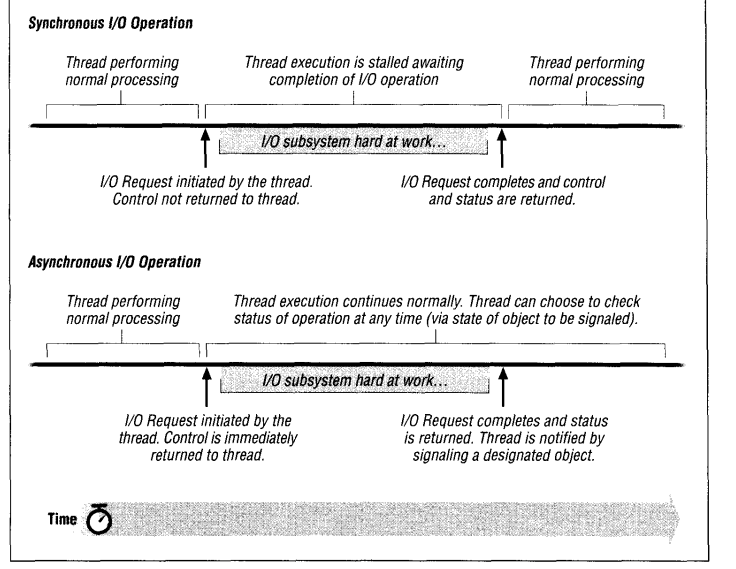
- Interrupt and Preemptible
- The Windows NT operating system associates execution priorities with threads which allows them to be preempted* by the NT Scheduler.
- Objects and Handles
- NT kernels create and holds the actual Objects, while NT Executives exports them through Handlers, Kernel-mode drivers can use either *a pointer to the object or using object handle*
-
-
Loading Driver
- I/O manager calls
IopLoadDriver() - Examining a global linked list of loaded kernel modeuls.
- Not loaded? map the driver executable.
- I/O manager invokes Object Manager requesting a new driver object* to be created.
- I/O manager zeros out the driver object struct returned by
Object Manager DriverObject.DriverInit-> populates toDriver->DriverEntry- I/O Manager requests that the object be inserted into the linked list of driver objects maintained by
Object ManagerNOTE: IO Manager will get a handle to the object and reference it, close the object. Keeps the object in memory until it’s derefed at driver unload time - Calls
DriverEntry()atIRQL_PASSIVE_LEVELin the thread context under the system process. NOTE: Any handles created during this will be only accessible in the context of the system process. If you want to use it later, you would need to capture the a pointer to the object and calls
- I/O manager calls
-
Driver Extension - Plug and Play
-
https://www.vergiliusproject.com/kernels/x86/Windows%20XP/SP3/_DRIVER_EXTENSION
-
FastIoDispatch, a way to avoid slow method o using packet-based I/O by allowing NT I/O Manager to directly invoke the file system dispatch routines without IRP structure.
-
1
2
3
4
5
6
7
8
9
10
11
12
13
14
15
16
17
typedef struct _DRIVER_OBJECT {
CSHORT Type;
CSHORT Size;
PDEVICE_OBJECT DeviceObject;
ULONG Flags;
PVOID DriverStart;
ULONG DriverSize;
PVOID DriverSection;
PDRIVER_EXTENSION DriverExtension;
UNICODE_STRING DriverName;
PUNICODE_STRING HardwareDatabase;
PFAST_IO_DISPATCH FastIoDispatch;
PDRIVER_INITIALIZE DriverInit;
PDRIVER_STARTIO DriverStartIo;
PDRIVER_UNLOAD DriverUnload;
PDRIVER_DISPATCH MajorFunction[IRP_MJ_MAXIMUM_FUNCTION + 1];
} DRIVER_OBJECT, *PDRIVER_OBJECT;
-
Device Object
- device object is the representation of the actual device presented in the memory
- Without a Device object, kernel-mode driver will not receive any I/O requests, must be a target device for every I/O request dispatched by I/O Manager.
-
IoCreateDevice()
-
- I/O Manager initializes the
DriverObjectfield to refer to the driver object that invokedIoCreateDevice()
- I/O Manager initializes the
- All device objects created by a kernel-mode driver are linked togetgher using NextDevice
1
2
3
4
5
6
7
8
9
10
11
12
13
14
15
16
17
18
19
20
21
22
23
24
25
26
27
28
29
30
typedef struct _DEVICE_OBJECT {
CSHORT Type;
USHORT Size;
LONG ReferenceCount;
struct _DRIVER_OBJECT *DriverObject;
struct _DEVICE_OBJECT *NextDevice;
struct _DEVICE_OBJECT *AttachedDevice;
struct _IRP *CurrentIrp;
PIO_TIMER Timer;
ULONG Flags;
ULONG Characteristics;
__volatile PVPB Vpb;
PVOID DeviceExtension;
DEVICE_TYPE DeviceType;
CCHAR StackSize;
union {
LIST_ENTRY ListEntry;
WAIT_CONTEXT_BLOCK Wcb;
} Queue;
ULONG AlignmentRequirement;
KDEVICE_QUEUE DeviceQueue;
KDPC Dpc;
ULONG ActiveThreadCount;
PSECURITY_DESCRIPTOR SecurityDescriptor;
KEVENT DeviceLock;
USHORT SectorSize;
USHORT Spare1;
struct _DEVOBJ_EXTENSION *DeviceObjectExtension;
PVOID Reserved;
} DEVICE_OBJECT, *PDEVICE_OBJECT;
-
I/O Request Packets (IRP)
- The size of IRP depends on the number of stack location that are required for the IRP
- Kernel-mode components besides I/O manager can use the
IoAllocateIrpto request a new IRP struct.
1
2
3
4
5
6
7
8
9
10
11
12
13
14
15
16
17
18
19
20
21
22
23
24
25
26
27
28
29
30
31
32
33
34
35
36
37
38
39
40
41
42
43
44
45
46
47
48
49
50
51
52
53
54
55
56
57
58
59
60
61
62
63
64
65
66
67
typedef struct _IRP {
CSHORT Type;
USHORT Size;
PMDL MdlAddress;
ULONG Flags;
union {
struct _IRP *MasterIrp;
__volatile LONG IrpCount;
PVOID SystemBuffer;
} AssociatedIrp;
LIST_ENTRY ThreadListEntry;
IO_STATUS_BLOCK IoStatus;
KPROCESSOR_MODE RequestorMode;
BOOLEAN PendingReturned;
CHAR StackCount;
CHAR CurrentLocation;
BOOLEAN Cancel;
KIRQL CancelIrql;
CCHAR ApcEnvironment;
UCHAR AllocationFlags;
union {
PIO_STATUS_BLOCK UserIosb;
PVOID IoRingContext;
};
PKEVENT UserEvent;
union {
struct {
union {
PIO_APC_ROUTINE UserApcRoutine;
PVOID IssuingProcess;
};
union {
PVOID UserApcContext;
#if ...
_IORING_OBJECT *IoRing;
#else
struct _IORING_OBJECT *IoRing;
#endif
};
} AsynchronousParameters;
LARGE_INTEGER AllocationSize;
} Overlay;
__volatile PDRIVER_CANCEL CancelRoutine;
PVOID UserBuffer;
union {
struct {
union {
KDEVICE_QUEUE_ENTRY DeviceQueueEntry;
struct {
PVOID DriverContext[4];
};
};
PETHREAD Thread;
PCHAR AuxiliaryBuffer;
struct {
LIST_ENTRY ListEntry;
union {
struct _IO_STACK_LOCATION *CurrentStackLocation;
ULONG PacketType;
};
};
PFILE_OBJECT OriginalFileObject;
} Overlay;
KAPC Apc;
PVOID CompletionKey;
} Tail;
} IRP;
-
IRP Structgure
-
IRP Header
- MdlAddress
- AssociatedIrp - A struct contains MasterIRP. created by a higher-level kernel mode driver (filter driver)
- ThreadListEntry - Before Invoking a Driver dispatch routine via
IoCallDriver(), all I/O manager routines insert the IRP into a linked list of IRPs for the thread - I/O status
- RequestorMode
- PendingReturned - Each IRP is typically handled by more than one driver.
- Mark IRP
IoMarkIrpPending()- Queue IRP internally - Return status code ofSTATUS_PENDING. - Process the IRP and pass to next driver - Last driver callsIoCompleteRequest() - Cancel
-
- ApcEnvironment - When IRP is completed, the I/O manager perfroms postprocessing on tghe IRP in the context of the thread that originally requiested the I/O operation (user-mode process)
- Zoned
- Caller-Supplied Arguments -
UserIosb,UserEvent,UserApcRoutine. The I/O manager will signal the event upon completion of IRP, upon the Async I/O operation is completed, the caller thread can specify an APC to be invoked upon completion of the IRP. The I/O Manager stores the calling-thread-supplied APC function pointer in theUserAPCRoutinefield-
I/O Stack Location(s)
- NOTE: The number of stack locations allocated for an IRP depends on
StackSizeeach attached device incremented it byu 1 - one for initial device driver and one for every filter driver.. CurrentStackLocationis inited in the IRP header withStackCount + 1- which points to an invalid stack location pointer value. to dispatch an IRP to the next driver, kernel component must always get a pointer to the next stack location and then fill in the appropriate parameters for the request . When the IRP is dispatched, the next stack lcoation will beCurrentStackLocation - 1.- The actual current stack location is in
tail.Overlay.CurrentStackLocation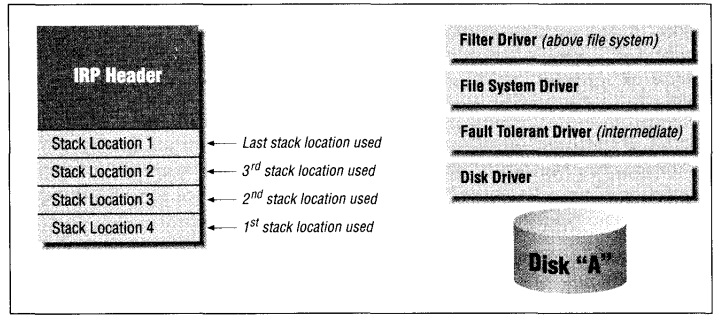
1 2 3 4 5 6 7 8 9 10 11 12 13 14 15 16 17 18 19 20 21 22 23 24 25 26 27 28 29 30 31 32 33 34 35 36 37 38 39 40 41 42 43 44 45 46 47 48 49 50 51 52 53 54 55 56 57 58 59 60 61 62 63 64 65 66 67 68 69 70 71 72 73 74 75 76 77 78 79 80 81 82 83 84 85 86 87 88 89 90 91 92 93 94 95 96 97 98 99 100 101 102 103 104 105 106 107 108 109 110 111 112 113 114 115 116 117 118 119 120 121 122 123 124 125 126 127 128 129 130 131 132 133 134 135 136 137 138 139 140 141 142 143 144 145 146 147 148 149 150 151 152 153 154 155 156 157 158 159 160 161 162 163 164 165 166 167 168 169 170 171 172 173 174 175 176 177 178 179 180 181 182 183 184 185 186 187 188 189 190 191 192 193 194 195 196 197 198 199 200 201 202 203 204 205 206 207 208 209 210 211 212 213 214 215 216 217
typedef struct _IO_STACK_LOCATION { UCHAR MajorFunction; UCHAR MinorFunction; UCHAR Flags; UCHAR Control; union { struct { PIO_SECURITY_CONTEXT SecurityContext; ULONG Options; USHORT POINTER_ALIGNMENT FileAttributes; USHORT ShareAccess; ULONG POINTER_ALIGNMENT EaLength; } Create; struct { PIO_SECURITY_CONTEXT SecurityContext; ULONG Options; USHORT POINTER_ALIGNMENT Reserved; USHORT ShareAccess; PNAMED_PIPE_CREATE_PARAMETERS Parameters; } CreatePipe; struct { PIO_SECURITY_CONTEXT SecurityContext; ULONG Options; USHORT POINTER_ALIGNMENT Reserved; USHORT ShareAccess; PMAILSLOT_CREATE_PARAMETERS Parameters; } CreateMailslot; struct { ULONG Length; ULONG POINTER_ALIGNMENT Key; ULONG Flags; LARGE_INTEGER ByteOffset; } Read; struct { ULONG Length; ULONG POINTER_ALIGNMENT Key; ULONG Flags; LARGE_INTEGER ByteOffset; } Write; struct { ULONG Length; PUNICODE_STRING FileName; FILE_INFORMATION_CLASS FileInformationClass; ULONG POINTER_ALIGNMENT FileIndex; } QueryDirectory; struct { ULONG Length; ULONG POINTER_ALIGNMENT CompletionFilter; } NotifyDirectory; struct { ULONG Length; ULONG POINTER_ALIGNMENT CompletionFilter; DIRECTORY_NOTIFY_INFORMATION_CLASS POINTER_ALIGNMENT DirectoryNotifyInformationClass; } NotifyDirectoryEx; struct { ULONG Length; FILE_INFORMATION_CLASS POINTER_ALIGNMENT FileInformationClass; } QueryFile; struct { ULONG Length; FILE_INFORMATION_CLASS POINTER_ALIGNMENT FileInformationClass; PFILE_OBJECT FileObject; union { struct { BOOLEAN ReplaceIfExists; BOOLEAN AdvanceOnly; }; ULONG ClusterCount; HANDLE DeleteHandle; }; } SetFile; struct { ULONG Length; PVOID EaList; ULONG EaListLength; ULONG POINTER_ALIGNMENT EaIndex; } QueryEa; struct { ULONG Length; } SetEa; struct { ULONG Length; FS_INFORMATION_CLASS POINTER_ALIGNMENT FsInformationClass; } QueryVolume; struct { ULONG Length; FS_INFORMATION_CLASS POINTER_ALIGNMENT FsInformationClass; } SetVolume; struct { ULONG OutputBufferLength; ULONG POINTER_ALIGNMENT InputBufferLength; ULONG POINTER_ALIGNMENT FsControlCode; PVOID Type3InputBuffer; } FileSystemControl; struct { PLARGE_INTEGER Length; ULONG POINTER_ALIGNMENT Key; LARGE_INTEGER ByteOffset; } LockControl; struct { ULONG OutputBufferLength; ULONG POINTER_ALIGNMENT InputBufferLength; ULONG POINTER_ALIGNMENT IoControlCode; PVOID Type3InputBuffer; } DeviceIoControl; struct { SECURITY_INFORMATION SecurityInformation; ULONG POINTER_ALIGNMENT Length; } QuerySecurity; struct { SECURITY_INFORMATION SecurityInformation; PSECURITY_DESCRIPTOR SecurityDescriptor; } SetSecurity; struct { PVPB Vpb; PDEVICE_OBJECT DeviceObject; ULONG OutputBufferLength; } MountVolume; struct { PVPB Vpb; PDEVICE_OBJECT DeviceObject; } VerifyVolume; struct { struct _SCSI_REQUEST_BLOCK *Srb; } Scsi; struct { ULONG Length; PSID StartSid; PFILE_GET_QUOTA_INFORMATION SidList; ULONG SidListLength; } QueryQuota; struct { ULONG Length; } SetQuota; struct { DEVICE_RELATION_TYPE Type; } QueryDeviceRelations; struct { const GUID *InterfaceType; USHORT Size; USHORT Version; PINTERFACE Interface; PVOID InterfaceSpecificData; } QueryInterface; struct { PDEVICE_CAPABILITIES Capabilities; } DeviceCapabilities; struct { PIO_RESOURCE_REQUIREMENTS_LIST IoResourceRequirementList; } FilterResourceRequirements; struct { ULONG WhichSpace; PVOID Buffer; ULONG Offset; ULONG POINTER_ALIGNMENT Length; } ReadWriteConfig; struct { BOOLEAN Lock; } SetLock; struct { BUS_QUERY_ID_TYPE IdType; } QueryId; struct { DEVICE_TEXT_TYPE DeviceTextType; LCID POINTER_ALIGNMENT LocaleId; } QueryDeviceText; struct { BOOLEAN InPath; BOOLEAN Reserved[3]; DEVICE_USAGE_NOTIFICATION_TYPE POINTER_ALIGNMENT Type; } UsageNotification; struct { SYSTEM_POWER_STATE PowerState; } WaitWake; struct { PPOWER_SEQUENCE PowerSequence; } PowerSequence; #if ... struct { union { ULONG SystemContext; SYSTEM_POWER_STATE_CONTEXT SystemPowerStateContext; }; POWER_STATE_TYPE POINTER_ALIGNMENT Type; POWER_STATE POINTER_ALIGNMENT State; POWER_ACTION POINTER_ALIGNMENT ShutdownType; } Power; #else struct { ULONG SystemContext; POWER_STATE_TYPE POINTER_ALIGNMENT Type; POWER_STATE POINTER_ALIGNMENT State; POWER_ACTION POINTER_ALIGNMENT ShutdownType; } Power; #endif struct { PCM_RESOURCE_LIST AllocatedResources; PCM_RESOURCE_LIST AllocatedResourcesTranslated; } StartDevice; struct { ULONG_PTR ProviderId; PVOID DataPath; ULONG BufferSize; PVOID Buffer; } WMI; struct { PVOID Argument1; PVOID Argument2; PVOID Argument3; PVOID Argument4; } Others; } Parameters; PDEVICE_OBJECT DeviceObject; PFILE_OBJECT FileObject; PIO_COMPLETION_ROUTINE CompletionRoutine; PVOID Context; } IO_STACK_LOCATION, *PIO_STACK_LOCATION;
- The actual current stack location is in
- NOTE: The number of stack locations allocated for an IRP depends on
-
Processing an IRP
MSDN Queuing and Dequeuing IRPs
-
On Low-Level Drivers
- I/O Manager calls to a driver’s dispatch routine first
IoStartPacketroutine is called by the driver’s dispatch routines- The
IoStartPacket()routine adds the IRP to the device’s system-supplied device queue or, if the queue is empty, immediately calls the driver’s StartIo routine to process the IRP. - Obtains a pointer to current stack location
- process IRP
- completes the I/O request packet
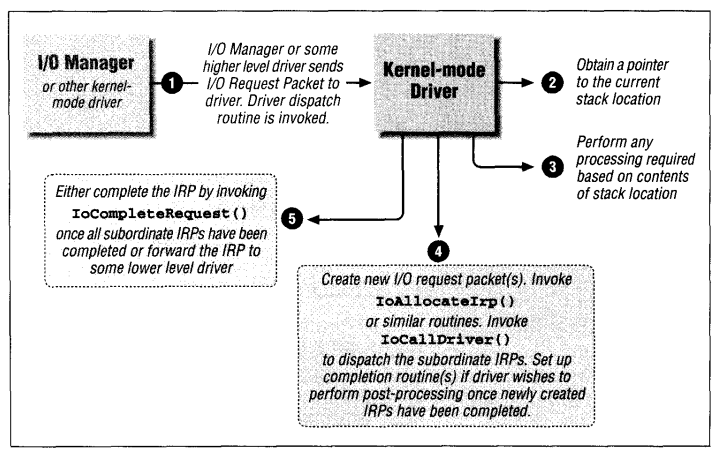
-
On High-Level Drivers
- Not common to have a
StartIoroutine, usually self-contained internalQueuing and Dequeuing routine. - If it does, similar to low-level driver described above
- Not common to have a